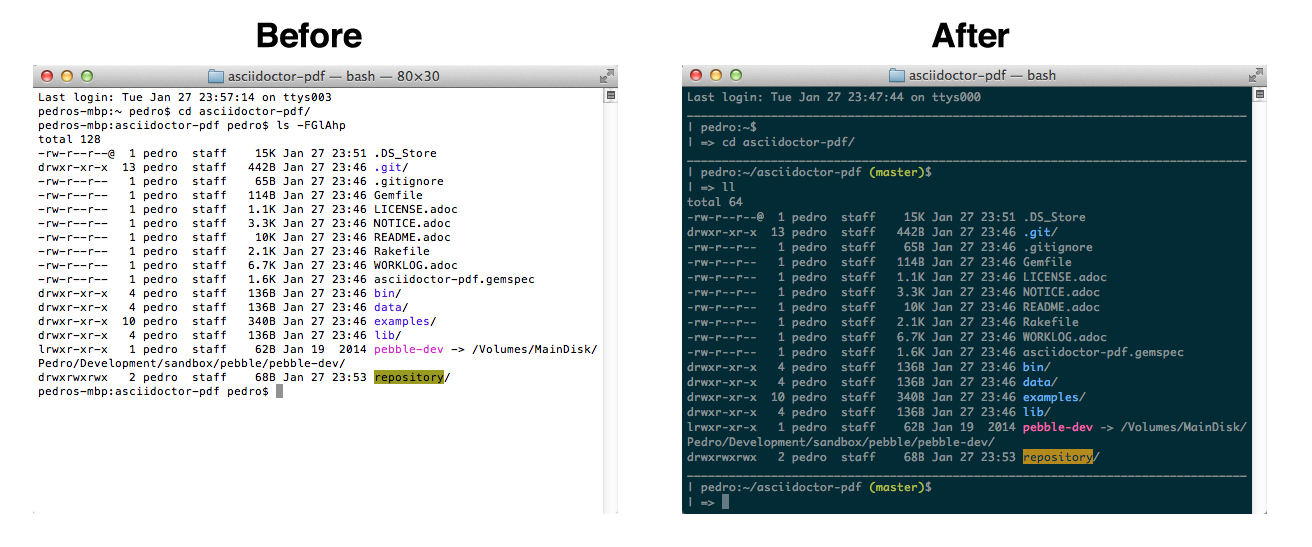
Style - how it looks
Add the real world tested Solarized (dark/light) Terminal profiles: https://github.com/tomislav/osx-terminal.app-colors-solarized
- After cloning the repo, just open the profile files, which will add them to your Terminal.app preferences
- You can set them as the default profiles on your Terminal.app preferences
- To enable the terminal colors, add the line
export CLICOLOR=1to your .bash_profile
Function - what it does
Grab the .bash_profile here: https://gist.github.com/lopespm/3877ff1ca4064a392686, which is heavily based on Nathaniel Landau’s profile
- In OSX, .bash_profile is executed everytime you open a new Terminal window, and it lives in your user’s home directory, i.e.
~/.bash_profile - If it does not exist, just
touch ~/.bash_profileto create it - If you do not want to clutter your .bash_profile, you can create a file like
~/scripts/utilities.bashwith the portions you find useful and then add this line to your .bash_profile:source ~/scripts/utilities.bash
Hopefully now your Terminal is even more inviting :)